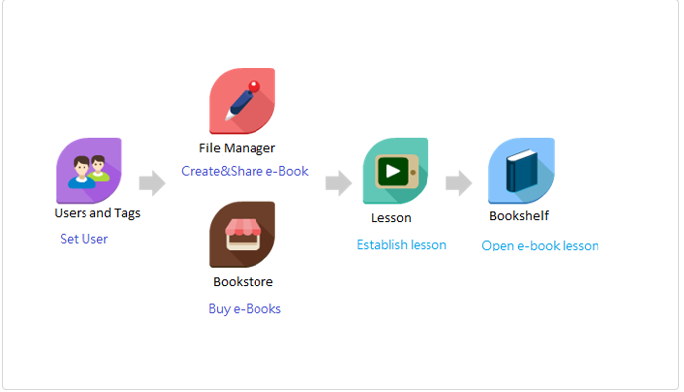2. Operation Process
1. Process Used by Teachers and Students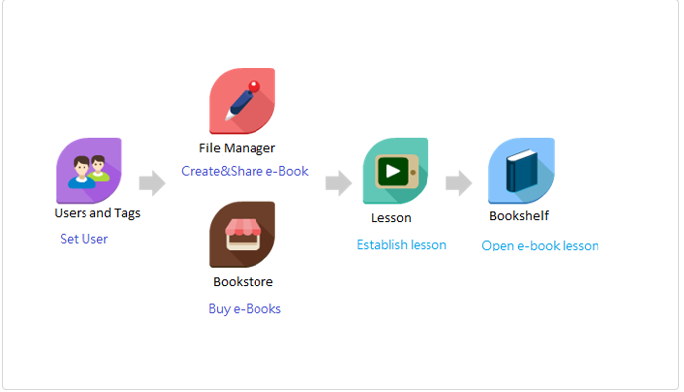
Teacher :
- Establish “labels” for student users and designated students (the attributed group) under “User ID and Label” and match up the student groups.
- Produce an e-book in the “Workplace” or obtain an e-book from the “Bookshop” authorized by the author that has been permitted to be downloaded and edited.
- Select an e-book and “share” with the students with designated labels
- Connect the devices of the teacher and students online to “Class” to perform class interaction, check students’ answers, and provide real-time feedback.
- Only the teacher may use the “Workshop” to create e-books.
Student:
- Find out the teacher’s “shared” e-book in “My Bookshelf.”
- Buy a free or paid e-book in the “Bookshop” and open it in “My Bookshelf.”
- Or click “Class” to connect your device with the teacher to perform online class interaction and submit answers to the teacher. The system will perform real-time checks (limited to questions with fixed answers).
Teachers and students can use other features in the system, including online dictionaries, notes, bookmarks, etc.
2. How to Get RainbowOne
- iPad Version: App Store is reviewing,click here to reach the manual download page
- Android Version: Can be downloaded from Play Store
- Windows Version: Click here to reach the download page
- MacOS Version: Click here to reach the download page
3. Update RainbowOne
RainbowOne’s updates are categorized into two types: general updates and mandatory updates. You can skip general updates, but if a major update is available, you must update before using RainbowOne. It is recommended that you always update RainbowOne to the latest version.
- iPad/Android: After opening the App, the system will automatically check for updates and will then download the updates. Please open the App again after completing download and installation.
- Windows/Mac: Each time you start the program, it will automatically be updated.