3. Top Up, Purchase, and Download
1. Top Up (to be released in the future)
In RainbowOne, you can buy an e-book with Rainbow (R) currency. You must top up your account before you can use R currency. Currently, each R currency is equivalent to HK$1.
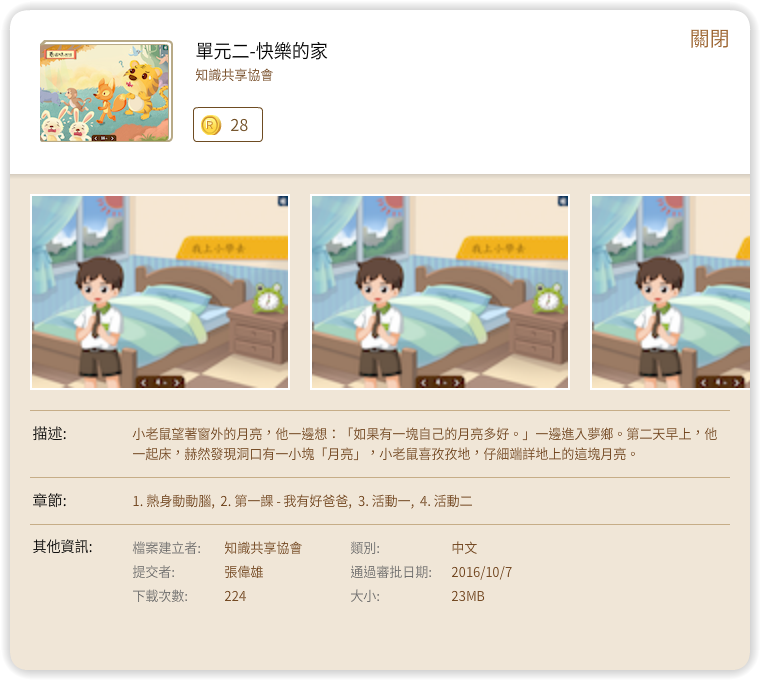
- Upon entering the Bookstore, the upper left section will show the amount of R currency you have. Click “Top Up” by the side.
- Select your top up amount, and then click “OK”. You must also accept the “exchange rate terms.”
- Make your payment via iOS:
- After selecting the top up amount, the system will ask for your Apple ID’s password.
- The system will ask for your confirmation.
- Once you have confirmed, the system will proceed the top up process.
- Regarding the Apple ID payment method, please visit: http://store.apple.com/hk-zh/help/payments
- Payment via Android:
- After selecting the top up amount, the system will ask for your Google Play password.
- The system will ask for your confirmation
- Once you have confirmed, the system will proceed the top up process.
- Regarding the Google Play payment method, please visit:https://support.google.com/googleplay/answer/2651410?hl=zh-HK
- Payment via Windows or Mac:
- The system will open the PayPal webpage to allow you to pay via PayPal.
- The merchant is Open Knowledge Association, Ltd.
- When the PayPal webpage opens, please enter your credit card information. Please be rest assured that we will have no access to your credit card information.
- Confirm payment.
- PayPal is one of the largest and most reputable online payment gateway in the world. Regarding the security of PayPal, please visit: https://www.paypal.com/hk/webapps/mpp/paypal-safety-and-security?locale.x=zh_HK
2. Buy e-books
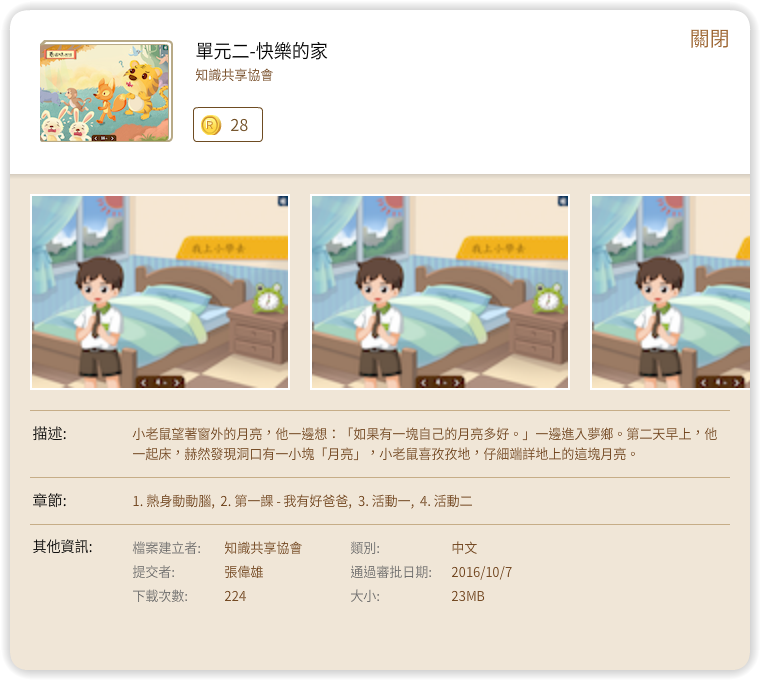
- Select the e-books you want to buy, the book information window will open.
- If the e-books are free, just click “Get” to download the e-books directly.
- If they are charged e-books, click the button with the amount and then click “Buy” to buy the e-books using R currency.
- Please make sure that you have adequate R currency to pay.
- After the purchase is successful, the system will start to download the e-book and will show a download icon in the right corner.
3. Download
- After purchasing an e-book, the system will automatically begin to download.
- If you encounter network problems during the process, just click “Download” again when your connection has been reestablished.
- The system will show a download icon in the upper right corner with the download progress. If you download multiple e-books at a time, the system will download the e-books in order and show how many remaining e-books are still downloading.
- Clicking the download icon will display the list of e-books being downloaded.

- Once it has been completed, e-books can be found in the Bookshelf
