1. Bookmarks (Teacher's Application)

Bookmarks is a tool that provide shortcut to let teachers and students can quick access some page of a book.
Teacher can also create Bookmarks to into student's one, thus student can have a quick review. 
1. Teacher add Bookmark from Bookshelf (for Personal & Student)
First of all, teacher need to open a book from bookshelf. For example, "Dr Demo et al", share as Free to Read form

Open the book, press "Setting", tick "Bookmarks" and press "OK", to add Bookmarks into toolbar.

Then, open Bookmarks from toolbar at left bottom corner, add page to my bookmark or specific student group(depends on teacher is in the group or not)

There will be an reminder when setup bookmark successfully.  Teacher can review bookmarks add by themselves:
Teacher can review bookmarks add by themselves:
 Teacher can also review those bookmarks add to students:
Teacher can also review those bookmarks add to students:

2. Teacher add bookmark during lesson
Apart from Bookshelf, teacher can also add bookmark during lesson, so that teacher and student can quick access easily.
First of all, teachers need to create a lesson, and choose relevant book 
Then, open setting and add Bookmarks into the toolbar
Then, press Bookmarks icon located in left bottom corner, add the page you would like to add into your bookmark or student group bookmark.
RainbowOne will ask for teachers' confirmation, press "OK"
Remarks:teachers only can add to his/her own student group, need to setup in User Settings. Details : 2. User and Label Management
1. Add to my bookmark 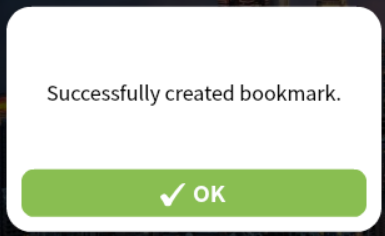
2.Add to student group
Reminder will be appears after add bookmarks successfully.
When Teacher add bookmarks to his/her own bookmarks successfully as below:
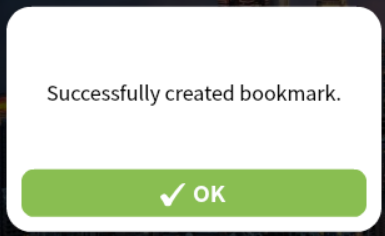
When Teacher add bookmarks to his/her student group bookmarks successfully as below:
Lastly, teacher can find our his/her own remarks on Bookmarks,

Or bookmarks of teacher's student group,
